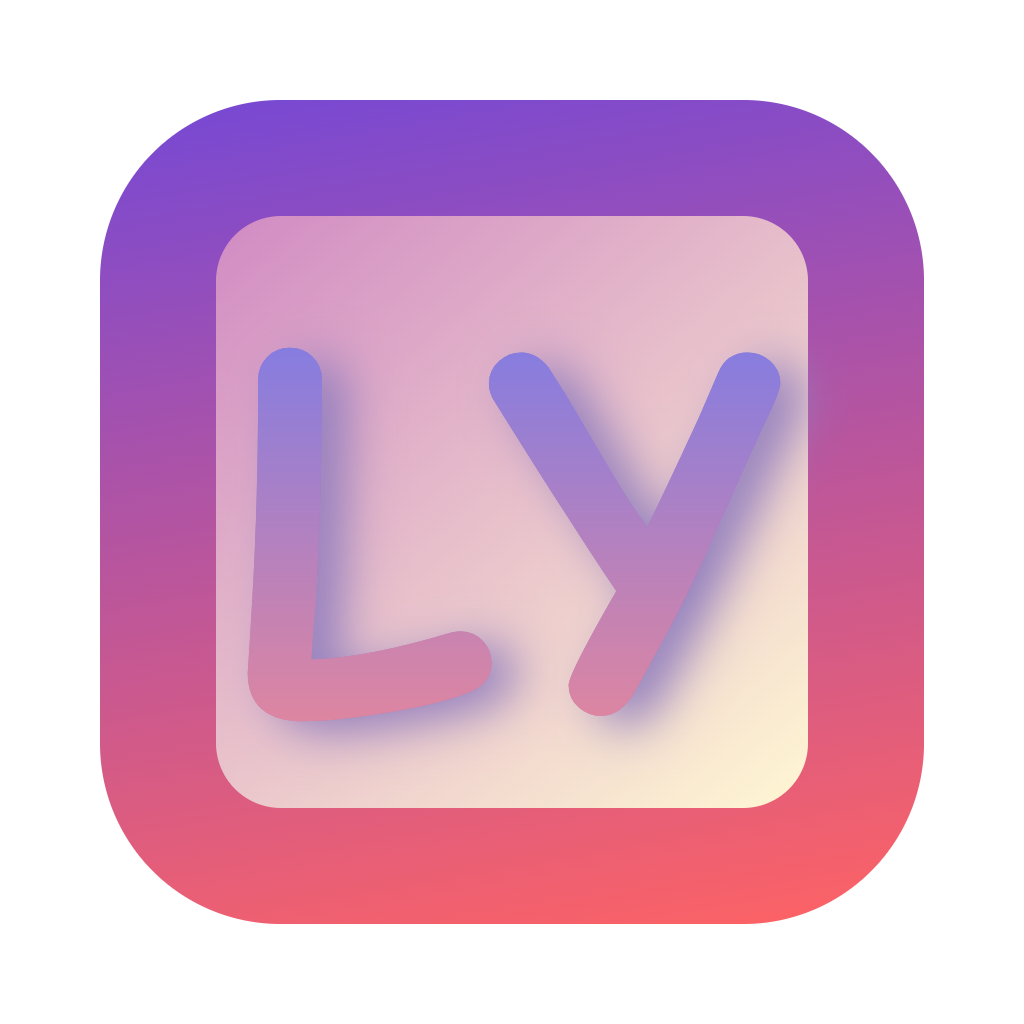使用示例
C# 示例
基本使用
csharp
using System;
using System.Runtime.InteropServices;
public class LyKeysExample
{
// 枚举设备状态
public enum DEVICE_STATUS
{
DEVICE_STATUS_UNKNOWN = 0, // 未知状态
DEVICE_STATUS_READY = 1, // 准备就绪
DEVICE_STATUS_ERROR = 2, // 错误状态
DEVICE_STATUS_NO_KEYBOARD = 3, // 无法找到键盘设备
DEVICE_STATUS_NO_MOUSE = 4, // 无法找到鼠标设备
DEVICE_STATUS_INIT_FAILED = 5 // 初始化失败
}
// 导入驱动函数
[DllImport("lykeysdll.dll")]
private static extern bool LoadNTDriver(string driverName, string driverPath);
[DllImport("lykeysdll.dll")]
private static extern bool SetHandle();
[DllImport("lykeysdll.dll")]
private static extern void KeyDown(ushort virtualKey);
[DllImport("lykeysdll.dll")]
private static extern void KeyUp(ushort virtualKey);
[DllImport("lykeysdll.dll")]
private static extern DEVICE_STATUS GetDriverStatus();
[DllImport("lykeysdll.dll")]
private static extern int GetDetailedErrorCode();
[DllImport("lykeysdll.dll")]
private static extern void CheckDeviceStatus();
public static void Main()
{
try
{
// 加载驱动
if (!LoadNTDriver("lykeys", "lykeys.sys"))
{
Console.WriteLine("驱动加载失败");
return;
}
// 设置句柄
if (!SetHandle())
{
Console.WriteLine("句柄设置失败");
return;
}
// 检查设备状态
CheckDeviceStatus();
DEVICE_STATUS status = GetDriverStatus();
if (status != DEVICE_STATUS_READY)
{
int errorCode = GetDetailedErrorCode();
Console.WriteLine($"设备未就绪,状态: {status}, 错误码: {errorCode}");
return;
}
// 模拟按键
KeyDown(0x41); // 按下A键
System.Threading.Thread.Sleep(100);
KeyUp(0x41); // 抬起A键
}
catch (Exception ex)
{
Console.WriteLine($"错误: {ex.Message}");
}
}
}高级功能
csharp
public class LyKeysAdvanced
{
// 导入更多驱动函数
[DllImport("lykeysdll.dll")]
private static extern void MouseMoveRELATIVE(long dx, long dy);
[DllImport("lykeysdll.dll")]
private static extern void MouseLeftButtonDown();
[DllImport("lykeysdll.dll")]
private static extern void MouseLeftButtonUp();
[DllImport("lykeysdll.dll")]
private static extern ulong GetLastCheckTime();
public static void SimulateMouseClick(int x, int y)
{
// 移动鼠标
MouseMoveRELATIVE(x, y);
// 点击左键
MouseLeftButtonDown();
System.Threading.Thread.Sleep(50);
MouseLeftButtonUp();
}
// 驱动状态监控示例
public static void MonitorDriverStatus()
{
Timer statusTimer = new Timer(state =>
{
CheckDeviceStatus();
DEVICE_STATUS status = GetDriverStatus();
if (status != DEVICE_STATUS_READY)
{
int errorCode = GetDetailedErrorCode();
ulong lastCheckTime = GetLastCheckTime();
Console.WriteLine($"驱动状态异常: {status}");
Console.WriteLine($"详细错误码: {errorCode}");
Console.WriteLine($"上次检查时间: {lastCheckTime}");
// 执行恢复逻辑...
}
}, null, 0, 5000); // 每5秒检查一次
}
}Python 示例
运行示例代码
- 以管理员方式启动VSCode
- 打开
Python示例库cd Resource\lykeysdll\python_example
- 打开
- 创建
python3.10环境,使用pip或conda安装win32gui库
- 创建
python
pip install pywin32python
uv pip install pywin32- 运行示例代码
gui.py分为两种模式运行:
- 运行示例代码
python
python gui.pypython
python gui.py --debug基本使用
python
import ctypes
import time
# 定义设备状态枚举
DEVICE_STATUS_UNKNOWN = 0 # 未知状态
DEVICE_STATUS_READY = 1 # 准备就绪
DEVICE_STATUS_ERROR = 2 # 错误状态
DEVICE_STATUS_NO_KEYBOARD = 3 # 无法找到键盘设备
DEVICE_STATUS_NO_MOUSE = 4 # 无法找到鼠标设备
DEVICE_STATUS_INIT_FAILED = 5 # 初始化失败
# 加载DLL
lykeys = ctypes.WinDLL("lykeysdll.dll")
# 设置函数参数类型
lykeys.LoadNTDriver.argtypes = [ctypes.c_char_p, ctypes.c_char_p]
lykeys.LoadNTDriver.restype = ctypes.c_bool
lykeys.SetHandle.restype = ctypes.c_bool
lykeys.GetDriverStatus.restype = ctypes.c_int
lykeys.GetDetailedErrorCode.restype = ctypes.c_int
lykeys.CheckDeviceStatus.restype = None
lykeys.KeyDown.argtypes = [ctypes.c_ushort]
lykeys.KeyUp.argtypes = [ctypes.c_ushort]
def main():
try:
# 加载驱动
if not lykeys.LoadNTDriver(b"lykeys", b"lykeys.sys"):
print("驱动加载失败")
return
# 设置句柄
if not lykeys.SetHandle():
print("句柄设置失败")
return
# 检查设备状态
lykeys.CheckDeviceStatus()
status = lykeys.GetDriverStatus()
if status != DEVICE_STATUS_READY:
error_code = lykeys.GetDetailedErrorCode()
print(f"设备未就绪,状态: {status}, 错误码: {error_code}")
# 根据状态进行处理
if status == DEVICE_STATUS_NO_KEYBOARD:
print("无法找到键盘设备")
elif status == DEVICE_STATUS_NO_MOUSE:
print("无法找到鼠标设备")
return
# 模拟按键
lykeys.KeyDown(0x41) # 按下A键
time.sleep(0.1)
lykeys.KeyUp(0x41) # 抬起A键
except Exception as e:
print(f"错误: {e}")
if __name__ == "__main__":
main()高级功能
python
class LyKeysAdvanced:
def __init__(self):
self.lykeys = ctypes.WinDLL("lykeysdll.dll")
self._setup_functions()
self.DEVICE_STATUS_READY = 1 # 设备就绪状态码
def _setup_functions(self):
# 设置函数参数类型和返回值类型
self.lykeys.MouseMoveRELATIVE.argtypes = [ctypes.c_long, ctypes.c_long]
self.lykeys.MouseLeftButtonDown.restype = None
self.lykeys.MouseLeftButtonUp.restype = None
self.lykeys.GetDriverStatus.restype = ctypes.c_int
self.lykeys.GetDetailedErrorCode.restype = ctypes.c_int
self.lykeys.GetLastCheckTime.restype = ctypes.c_ulonglong
def check_driver_health(self):
"""检查驱动健康状态"""
self.lykeys.CheckDeviceStatus()
status = self.lykeys.GetDriverStatus()
if status != self.DEVICE_STATUS_READY:
error_code = self.lykeys.GetDetailedErrorCode()
last_check = self.lykeys.GetLastCheckTime()
print(f"驱动状态异常: {status}, 错误码: {error_code}, 上次检查: {last_check}")
return False
return True
def click_at(self, x, y):
"""在指定位置点击"""
# 先检查驱动状态
if not self.check_driver_health():
return False
# 移动鼠标
self.lykeys.MouseMoveRELATIVE(x, y)
# 点击左键
self.lykeys.MouseLeftButtonDown()
time.sleep(0.05)
self.lykeys.MouseLeftButtonUp()
return True
def start_monitoring(self, interval=5.0):
"""启动状态监控"""
import threading
def monitor():
while True:
self.check_driver_health()
time.sleep(interval)
threading.Thread(target=monitor, daemon=True).start()
def main():
lykeys = LyKeysAdvanced()
lykeys.start_monitoring() # 后台驱动状态监控(可选)
if lykeys.click_at(100, 100): # 在坐标(100,100)处点击
print("点击操作成功")
if __name__ == "__main__":
main()