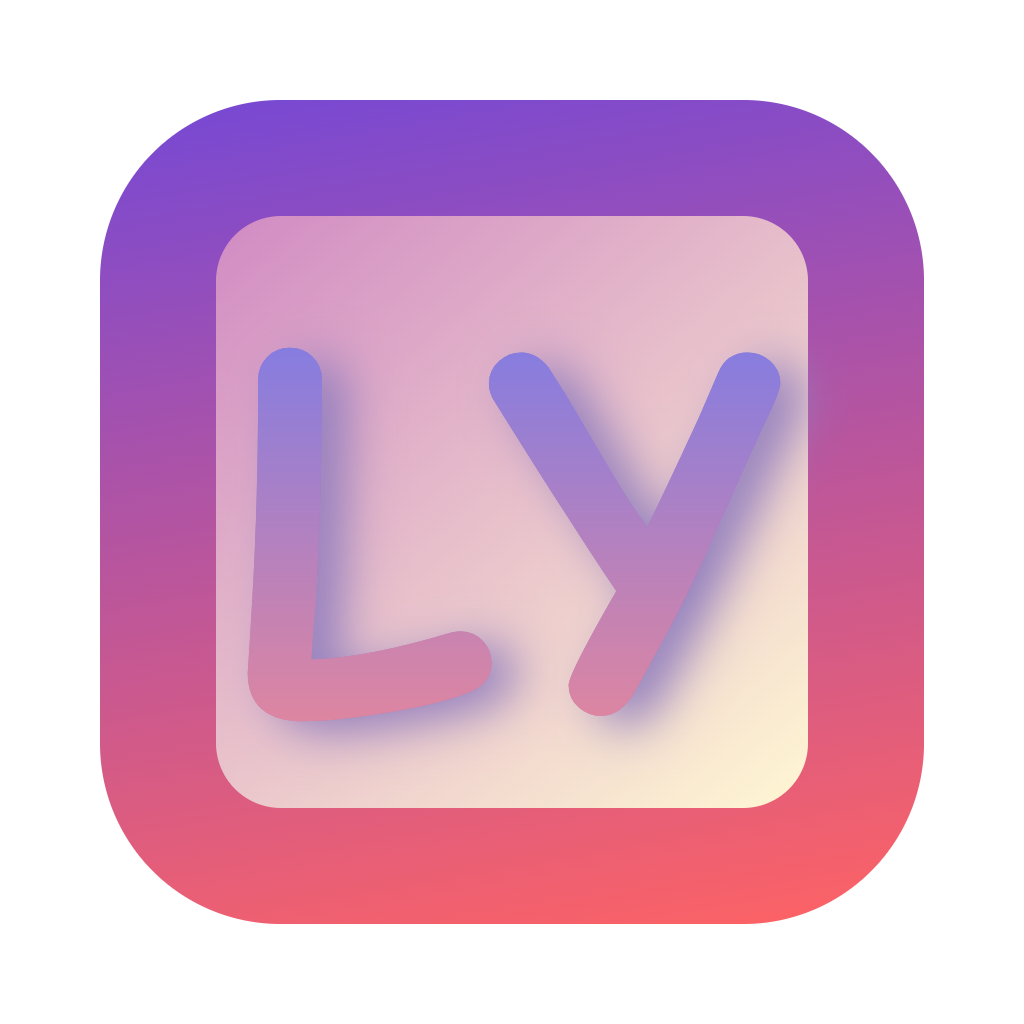Frequently Asked Questions
Installation Related
System Requirements
Q: Which Windows versions does LingYaoKeys support?
A: Windows 10/11 are supported and recommended. Windows 7 is untested and may cause unexpected issues.
Q: Do I need to install .NET Runtime?
A: Yes, .NET 8.0 Desktop Runtime is required.
Q: Why are administrator privileges needed?
A: Administrator privileges are required to install and run kernel-level drivers.
Installation Issues
Q: What should I do if I get "Invalid Driver Signature" error?
A: Ensure you downloaded the software from official sources and haven't modified driver files. For test environments:
- Disable Secure Boot
- Enable Test Mode
- Restart system
Q: What if the program won't start after installation?
A: Please check:
- Confirm .NET 8.0 Desktop Runtime is installed
- Check if antivirus is blocking
- Run as administrator
- Check error logs
Usage Related
Basic Operations
Q: How to set up global hotkeys?
A: Click "Add Hotkey" on the main interface, select the keys you want to trigger, and set the trigger conditions and interval time.
Q: How to configure side button triggers?
A: In the "Side Button Settings", select the side button you want to use, and configure the trigger behavior and interval time.
Q: How to adjust key intervals?
A: You can set millisecond-level key intervals in the key settings. It's recommended to adjust based on your actual needs.
Q: Why do I get numpad 2/4/6/8 when I set arrow keys?
A: You need to turn off the Num Lock key at the top-left of the numpad, otherwise it will trigger the numpad keys instead of arrow keys.
Advanced Features
Q: What is the "Reduce Sticking" feature?
A: This is a feature optimized for gaming scenarios that reduces in-game sticking phenomena by adjusting key intervals.
Q: How to customize audio prompts?
A: Open the C:\Users\username\.lykeys\sound directory, and replace the start.mp3/stop.mp3 files.
Q: How to configure the floating window display?
A: Enable the floating window feature on the main interface. You can adjust transparency, position, and display content.
Driver Related
Driver Installation
Q: What should I do if driver installation fails?
A: Please check:
- If your system is supported
- If you have administrator privileges
- If secure boot is disabled
- Review the error logs
Q: How to manually uninstall the driver?
A: Use the following commands:
sc stop lykeys
sc delete lykeysDriver Usage
Q: What devices does the driver support?
A: USB and PS2 keyboard and mouse devices are supported.
Q: Does the driver support hot-swapping?
A: Yes, device hot-swapping is supported.
Q: How to check driver status?
A: You can check the status through the program interface or using the driver API.
Performance Related
Performance Optimization
Q: How to optimize key speed?
A: Recommendations:
- Set reasonable key intervals
- Enable the "Reduce Sticking" feature
- Avoid triggering too many keys simultaneously
Q: What to do if the program uses too many resources?
A: You can:
- Reduce the number of simultaneously triggered keys
- Increase key interval times
- Turn off unnecessary features
Stability
Q: What to do if the program occasionally lags?
A: Recommendations:
- Check system resource usage
- Update to the latest version
- Clean system cache
Q: How to improve program stability?
A: You can:
- Update the program regularly
- Keep your system updated
- Avoid running other similar programs simultaneously
Other Issues
Technical Support
Q: How to get technical support?
A: You can get support through:
- GitHub Issues
- Project documentation
- Community discussions
Q: How to report issues?
A: Please provide:
- System environment information
- Detailed problem description
- Error logs
- Steps to reproduce
Update Related
Q: How to update the program?
A: Download the latest version installation package from GitHub Releases to update.
Q: Do I need to reconfigure after updating?
A: No, configuration information will be automatically preserved.