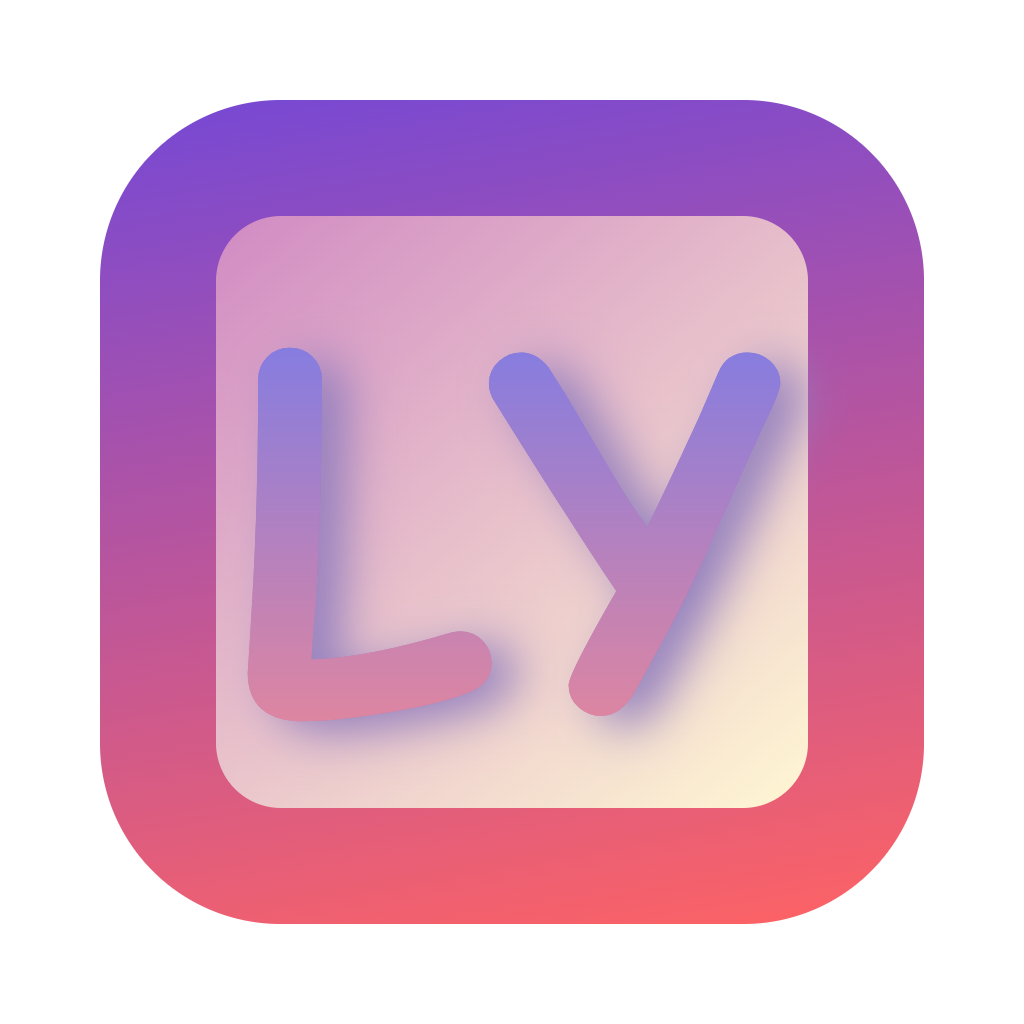Debugging Guide
Debugging Tools
WinDbg
Installation Steps:
powershell# Install WinDbg using winget winget install Microsoft.WinDbgConfigure system to generate complete dump:
1. Right-click "This PC" -> Properties 2. Advanced system settings -> Advanced -> Startup and Recovery -> Settings 3. Under "Write debugging information" select "Complete memory dump" 4. Ensure "Automatically restart" is checkedUsing WinDbg for analysis:
1. Open WinDbg 2. File -> Open Crash Dump 3. Select C:\Windows\MEMORY.DMP or Minidump fileCommon commands:
!analyze -v # Detailed crash analysis .bugcheck # Display blue screen code kb # Display call stack lmvm lykeys # Display driver information
BlueScreenView
Usage steps:
1. Download and install BlueScreenView 2. When run, it automatically displays all blue screen records 3. View: - Blue screen code - Occurrence time - Driver causing the crash - Call stack informationAnalysis information:
Information needed { 1. Basic information: - Blue screen code (e.g.: 0x0000007E) - Occurrence time - System version 2. Detailed information: - Name of driver causing the crash - Call stack at time of crash - Related memory addresses 3. Environment information: - System configuration - Installed drivers - Hardware information }
Driver Verification
Verification Tools
Complete verification (recommended for development testing)
cmdverifier /flags 0xFF /driver lykeys.sysBasic verification (recommended for daily testing)
cmdverifier /standard /driver lykeys.sysMemory verification (for memory issues)
cmdverifier /flags 0x5 /driver lykeys.sysIRQL verification (for IRQL issues)
cmdverifier /flags 0x2 /driver lykeys.sys
Local Kernel Debugging
Configure debugging:
cmdbcdedit /debug on bcdedit /dbgsettings localAdd detailed logs:
cKdPrint(("Driver State: %d, IRQL: %d\n", state, KeGetCurrentIrql())); KdPrint(("Callback Address: 0x%p\n", callback)); KdPrint(("Memory Region: 0x%p, Size: %d\n", address, size));
Common Issues
Driver Service Issues
Manually stop service:
cmdsc query lykeys sc stop lykeys sc delete lykeysQuick command:
cmd@echo off && sc query lykeys > nul 2>&1 && (echo Service exists, stopping... && sc stop lykeys > nul 2>&1 && timeout /t 2 /nobreak > nul && sc delete lykeys > nul 2>&1 && echo Service deleted successfully && exit) || (echo Service does not exist && exit)
Driver Signature Issues
Test mode settings:
cmd# Disable forced driver signing & enable test mode & restart bcdedit /set nointegritychecks on bcdedit /set testsigning on shutdown -r -t 0Signature verification:
- Check driver signature certificate
- Verify signature timestamp
- Confirm signature chain integrity
Debugging Tips
Logging
Add detailed logs:
c// Record key operations KdPrint(("Operation: %s\n", operation)); // Record parameter information KdPrint(("Parameters: %d, %d\n", param1, param2)); // Record error information KdPrint(("Error: %d\n", error));Log analysis:
- Use log analysis tools
- Filter key information
- Trace problem source