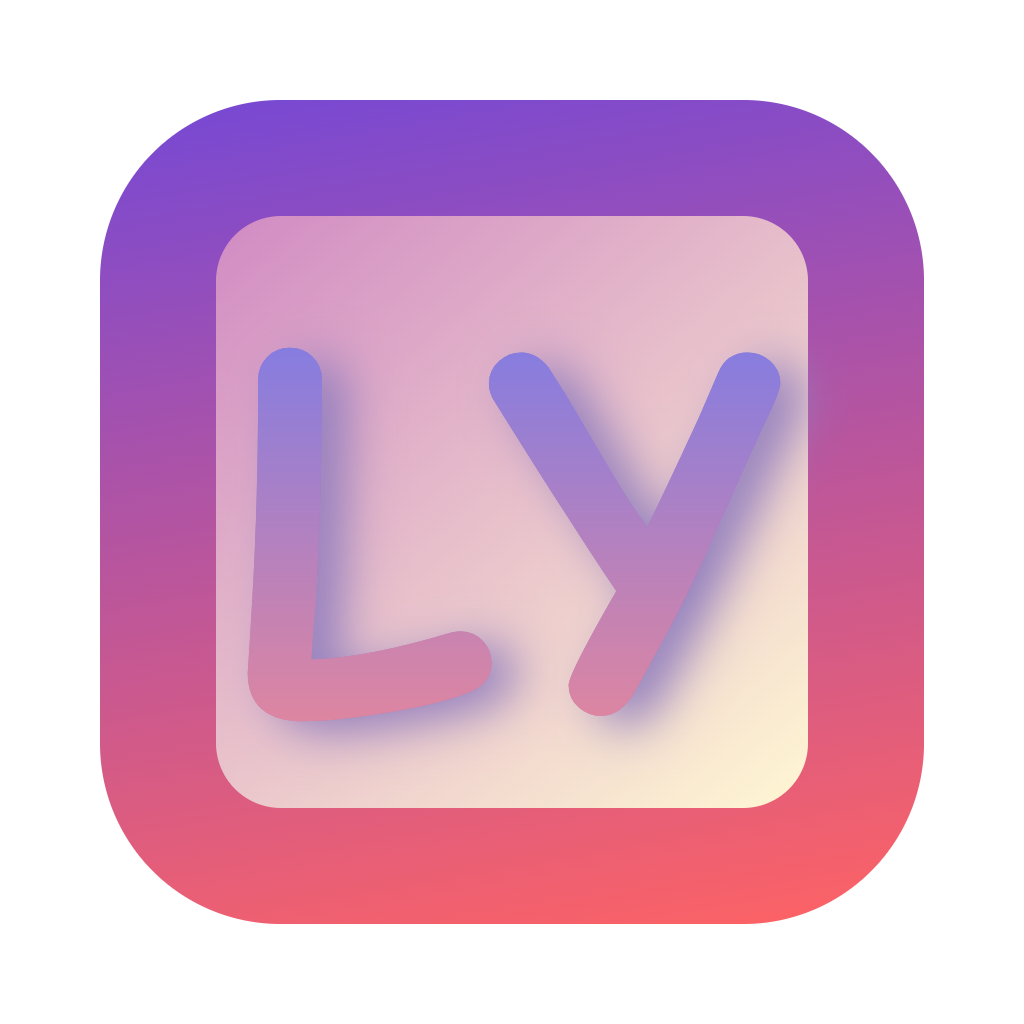Getting Started
Installation
Download
You can download the latest version from:
System Requirements
- Windows 7/10/11 (Windows 10/11 recommended)
- .NET 8.0 Runtime
- Administrator privileges (for driver installation)
Installation Steps
- Download the latest installation package
- Run the installer as administrator
- Follow the installation wizard to complete the installation
- When running for the first time, the system will prompt to install the driver - please allow the installation
First Use
Initial Configuration
- Launch LingYaoKeys from the Start Menu or desktop shortcut
- Configure basic settings in the Settings tab
- Create your first key mapping in the Key Mapping tab
Creating a Key Mapping
- Go to the Key Mapping tab
- Click the "Add" button
- Select a trigger key (the key that activates the mapping)
- Configure the target key or key sequence
- Set additional options like mode and interval
- Click "Save" to apply the mapping
Testing Your Configuration
- Enable the key mapping by clicking the toggle switch
- Press the trigger key to test if the mapping works
- Use the "Test" button to verify the mapping without the trigger key
- If needed, adjust the settings and save again
Common Operations
Managing Key Mappings
- Edit: Select a mapping and click "Edit"
- Delete: Select a mapping and click "Delete"
- Reorder: Drag and drop mappings to change their priority
- Enable/Disable: Toggle the switch next to each mapping
Using Profiles
- Go to the Profiles tab
- Create a new profile or select an existing one
- Profile settings will be applied when that profile is active
- You can switch profiles based on different applications or usage scenarios